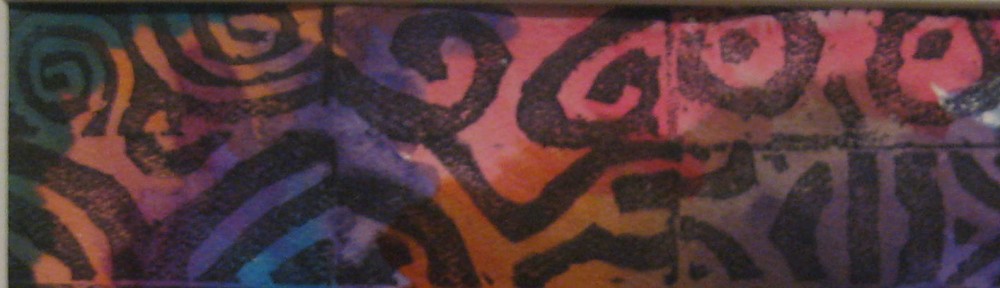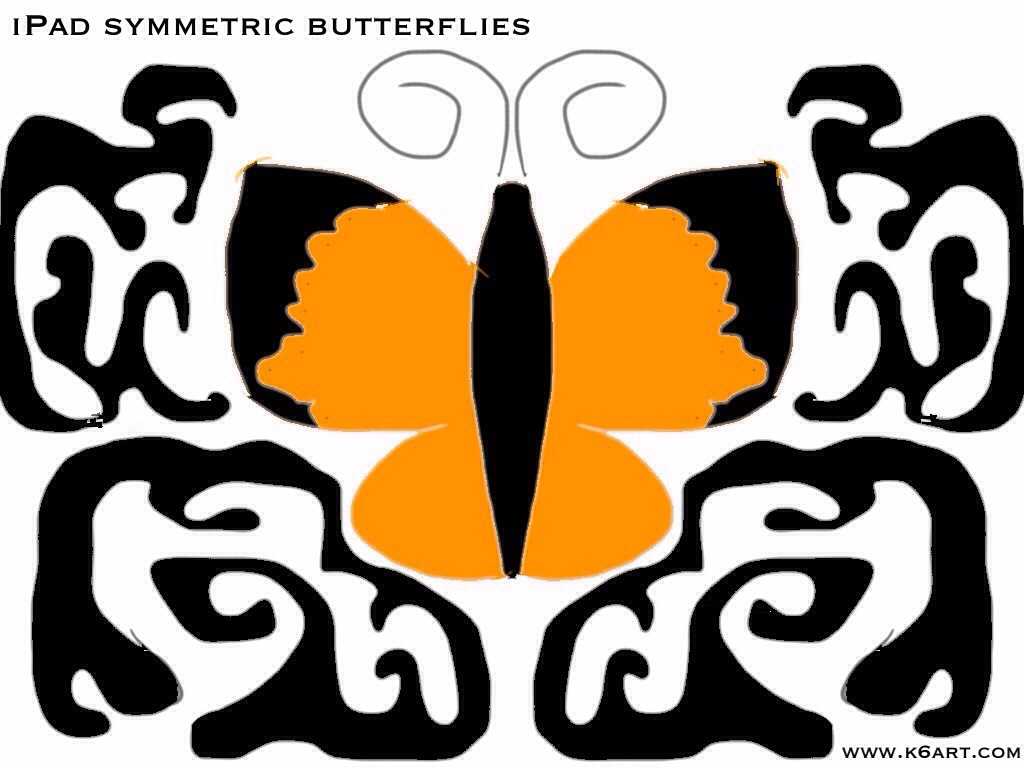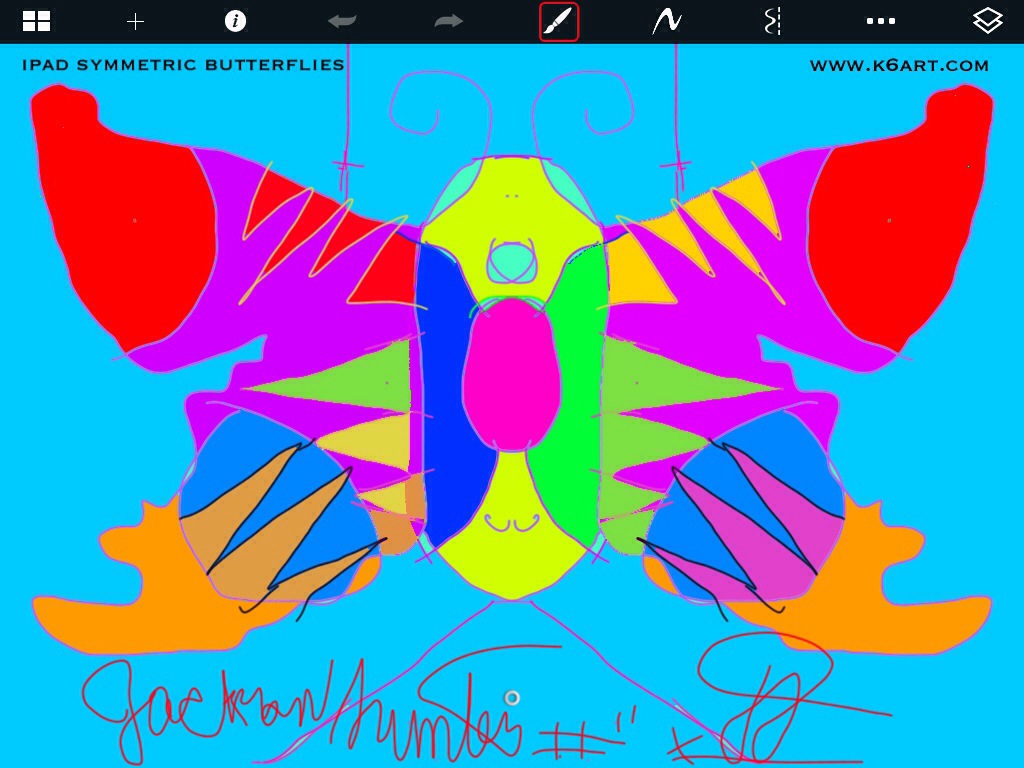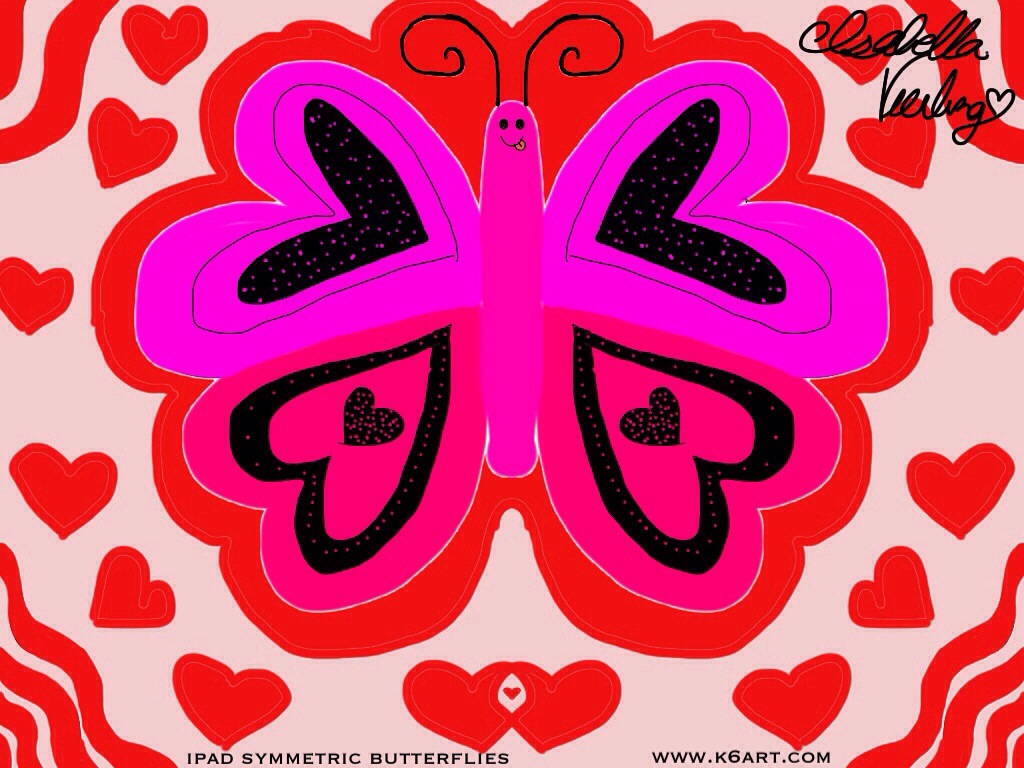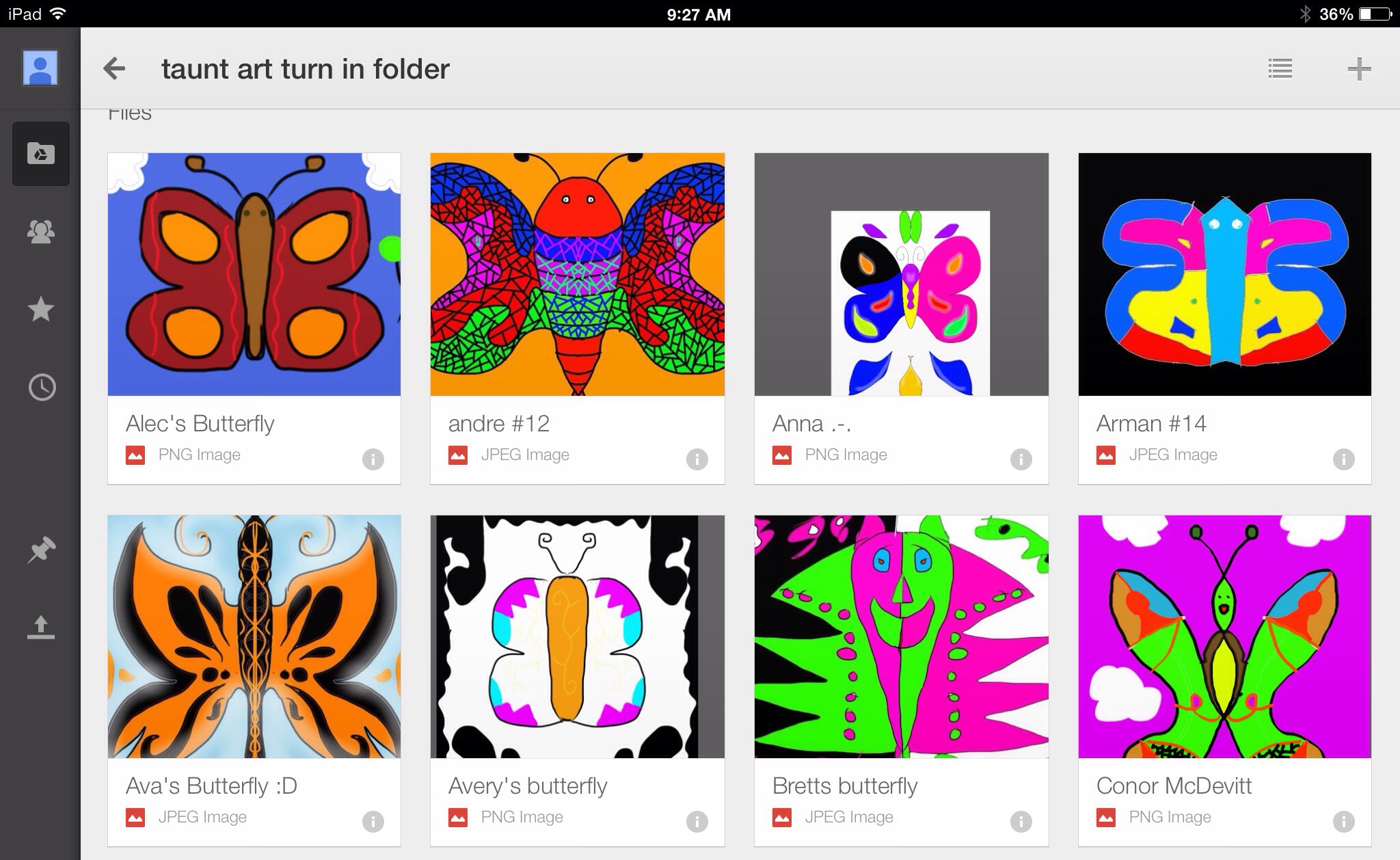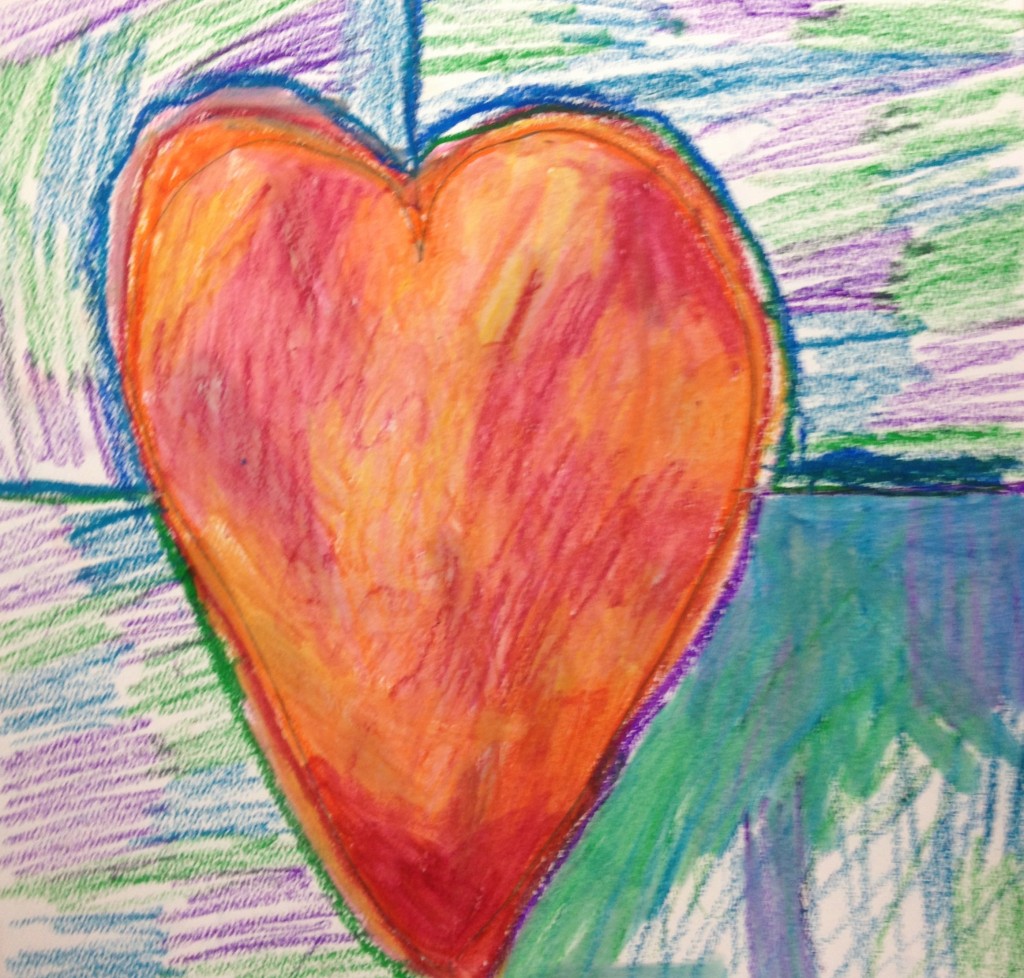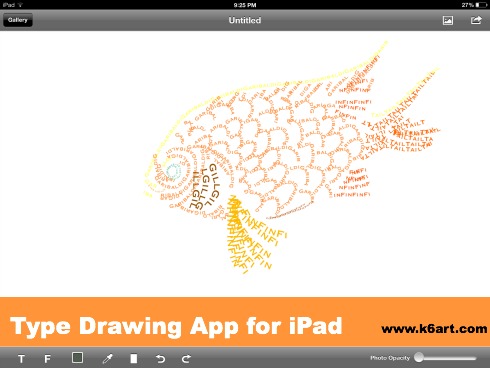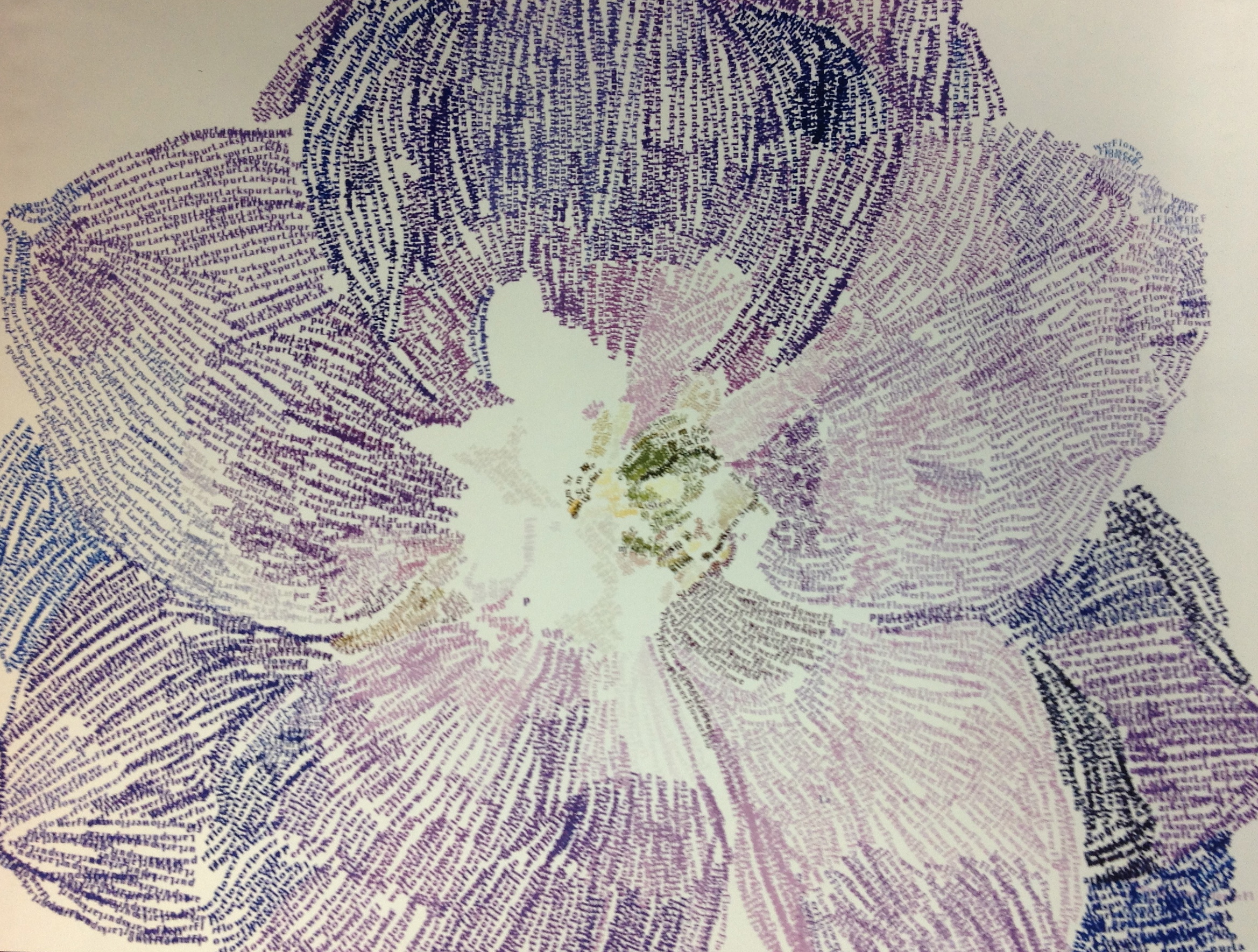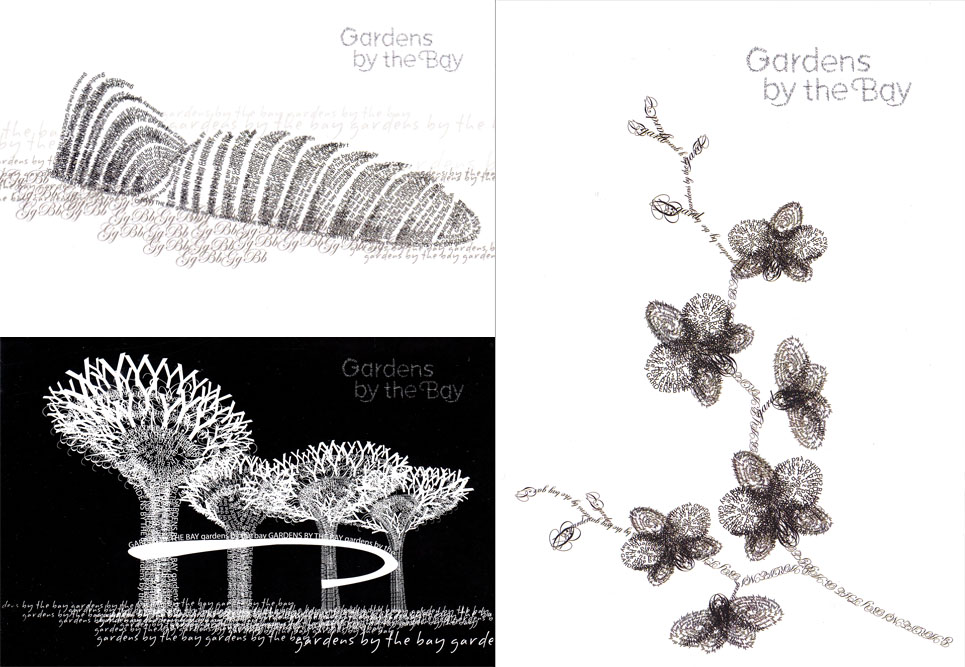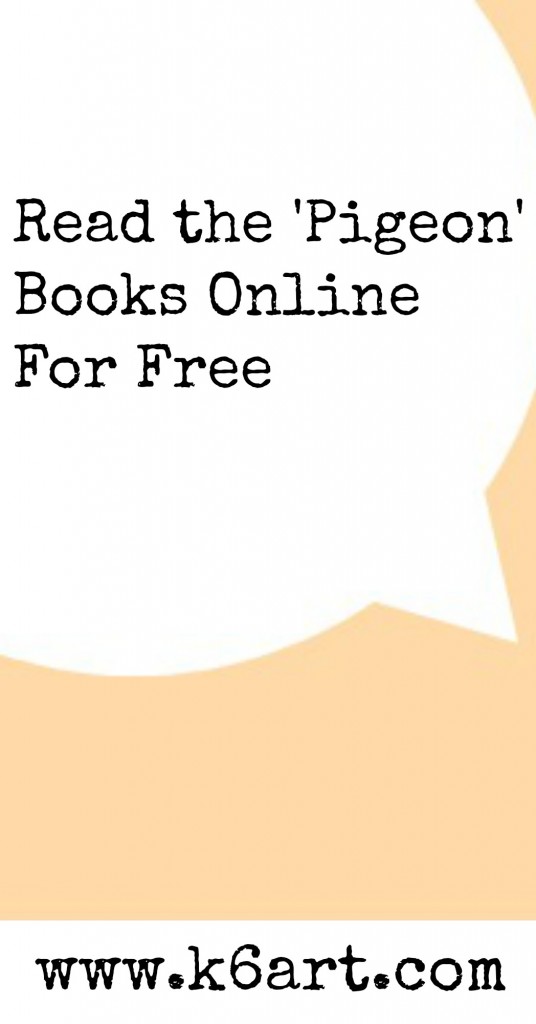Spring arrives this month. It’s time for a butterfly art project. This year our 6th graders created symmetric butterflies using iPads and the free app Sketchbook X. We are a 1:1 iPad school; students created a butterfly on their own iPad during a single 40 minute class.
We used two basic tools: the symmetric drawing feature and flood fill.
Background design
Students had the option of using a colorful background, or of filling the negative space with a design. I love how this student created a background design that echoes the wing design.
Flood Fill to Color Individual Sections
Notice how the lines are symmetric but the colors aren’t?
Love it!
Using Layers For Complex Designs
Finally, here is the butterfly from our most advanced student. This design incorporates the layer tool on Sketchbook X. I’m going to ask this student to guide the class through a layer tool lesson at our next iPad art session.
Use Shared ‘Turn in’ Folder on Google Drive to Collect Student Work
Our sixth graders use Google drive in their general Ed classrooms and are familiar with it. Here are the steps we used to turn in digital art:
1. I set up a ‘turn in art’ folder for each sixth grade class.
2. I shared it with each student in the class. To do this, I had to individually enter each student’s school email address. I walked around the class with my iPad and had each student type in their own address. This took less than a minute per student, and I did it while they worked.
3. The students saved their butterflies to their camera rolls.
4. The students opened google drive and uploaded their butterflies to the shared folder. They had to rename the photo with their first names.
Here’s what the turn in folder looked like at the end of class
Don’t be Afraid
Check out Sketchbook X tutorials on YouTube. Ask students for help ahead of time – I did! My students are ‘digital natives’ – they mastered the whole process better than I did. In fact, our school has a ‘genius bar’ staffed by tech savvy sixth graders.
Here is a basic Sketchbook X tutorial for the art room from Tricia Fuglestad.
http://vimeo.com/74661099
Enjoy!